Gui Tutorial
How to open
Opening the gui is very simple. Type into the console '/l guic', and a window like this should appear:

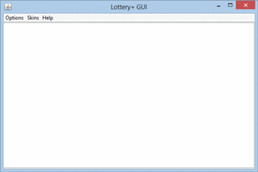
There is another variation of the command, but we'll cover the basics for now. At the top of the window, you should see 3 drop down menus labeled "Options", "Skins" and "Help". Under these menus, you'll see:
- Options
- Open/Create - Opens a tab that allows you to edit the properties of a lottery in the 'lotteries.yml'. To learn how to use this, skip on to the next section.
- Remove - Removes the current lottery properties.
- Reset - Resets the current lottery properties.
- Exit - Exits the window. Note that will not lose your current settings when using this. You can also click on the "X" on the top right.
- Skins - Represents various skins that you can apply to the gui. How many skins, and what types, there will be depends on your OS. To apply one, simply click one.
- Help
- Tutorial - Clicking on this will open this page in your default browser.
- Plugin Website - Clicking on this will open the Main page in your default browser.
- Ticket - Clicking on this will open the Ticket creator in your default browser.
Lottery creator
To open the Lottery creator, you can A) You can click "New" under the "Options" menu, which will open a dialog box asking for the lottery name, B) You can use '/l guic <lottery name>'. Then to start editing your properties:
- Select a property you want to add.
- Type the value you want to set this property to into the field "Type your values here".
- Then to add it, click "Add" and you should see your property and value in the right box. This is where all your properties and values are stored. To add more properties, go back to Step 1.
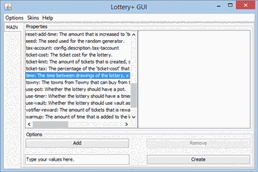
Then to finally create your lottery, click "Create" and dialog box should tell that the section was created in the lotteries. To learn how to load these lotteries, continue on with the Loading section towards the bottom of the main tutorial.