Amethyst Cache Compactor (Previously CamStorage)
This entry is now receiving new releases once again. The plugin is also now open-source! You can grab the source from the GitHub page at https://github.com/CameronRedmore/Amethyst-Cache-Compactor
The page for this plugin on my website: www.amethystdevelopment.co.uk/BukkitPlugins/ACC
CamStorage
Welcome to CamStorage
CamStorage is a plugin that I made that enables Applied Energistics type storage in Bukkit. This storage allows you to store entire inventories to discs enabling you to easily move inventories, store large amounts of items in one place, access all of your items from multiple places and more. CamStorage enables you to create massive inter-world storage systems by simply placing a disc in a dropper. If you've ever thought minecraft needs some better storage options, this plugin is for you.
How to use CamStorage
Obtaining Discs
The main part of CamStorage is the discs, without them you can't store anything. Discs have three different tiers, each with different amounts of storage space. Storage space comes in two forms, the maximum amount of items total and the maximum amount of different types of items. The easiest way to explain this is through an example. A disc which has 128 cobblestone and 10 stone in it, has a total amount of items of 138 but there are only two different types of items. Please note that anything that would not stack with other items like it (i.e an item with custom NBT or damage values) will take up another type of item on the disc. For example, if you had a disc which contained a diamond sword with no enchantments and a diamond sword with sharpness 1 on it, it would have two item types used, if however you had a disc which contained two diamond swords with no enchantments, it would only have one item type used. I bet you're wondering how you obtain one of these discs. All three discs have crafting recipes which are shown here:
| Disc Name | Storage Space | Permission | Recipe |
|---|---|---|---|
| Basic Disc | 16 item types, 8,192 items total. | camstorage.craft.basic | 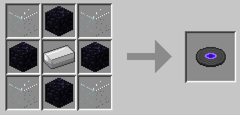 |
| Advanced Disc | 32 item types, 32,768 items total. | camstorage.craft.advanced | 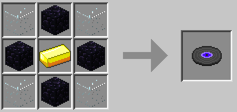 |
| Expert Disc | 64 item types, 131,072 items total. | camstorage.craft.expert | 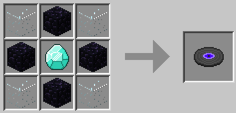 |
Using Discs
Now you have your storage disc(s), how do you use them? Well, to use the discs, you need to place them in a dropper which is placed directly next to a chest. Once you have done this, simply click the chest and you will have access to the disc. You can now drop items in and take items out of this inventory. Placing items in is simple, just drop them from your inventory into the interface and they'll be stored on the disc. If you have more types of items than can fit onto the inventory screen, you can click the wool in the bottom right to move between pages of items, once you reach the end, you will go back to the beginning automatically. To take items out click an item's entry on the interface at the top, right clicking will take one item, left clicking will take a full stack of the item, if there isn't enough of the item to take as much as you wish, you will only receive as many as was stored in the disc. You can continue adding different discs to the dropper or even add more droppers and you'll expand your storage space. To view the contents of discs, you will need the permission "camstorage.view", to take items out of discs you need the permission "camstorage.take" and to put items in you will need the permission "camstorage.add". Once you have items stored on a disc, they're stored on it meaning you can take the disc out, move it to other systems etc. and it will still have all of your items which can be accessed by placing it in another dropper next to a chest and accessing the chest.
Copying Discs
If you wish to be able to access the contents of a disc from multiple locations, you can copy the disc by placing some discs you want to copy to in a dropper and placing a hopper above the dropper with the disc you want to copy from in it. When you do this, the discs in the dropper will all be linked to the inventory that the original disc was, you can then take these 'copies' and place them in other systems to access the same sets of items. All of these discs will reflect any change made on any other, I.E taking an item out of one will take the item out of all of them.
Remote Disc Access
This feature is only available in versions of the plugin which are higher than or equal to 1.0.6
If you wish to have remote access to the contents of your discs, you can make a remote disc interface with the following crafting recipe:
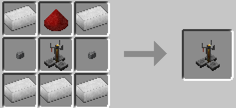
Once you have a remote disc interface, you will need to link it to the chest where you access all of your discs. To do this place a hopper above the chest that you use to access your items and place your unlinked remote into the hopper. The linked remote will be inserted into the actual chest so ensure you have no discs in any of your droppers at the time of accessing the chest. You can also get the remote out by simply breaking and replacing the chest. Once you have linked the remote, you can access the contents of that interface anywhere in the world by simply left or right clicking with the remote.
Importing & Exporting
This feature is only available in versions of the plugin which are higher than or equal to 1.0.8 Importing to a network is easy, simple place a hopper above an access terminal into your network and drop items into it, the items will make their way automatically into the discs in the network. This feature is not currently available but is under development, expect it in an update sometime in the future.on Exporting from a network is not currently possible as I'm not sure how to enable users to specify what items they want to be pulled out from the network and what items to leave in place.
How the Discs Work (For server admins)
Well, I wish I could say that they're all interlinked on some kind of fancy network thing, but they're not, they store their items into the storage.yml file in this plugins' folder. Each disc has its own UUID which can be seen at the bottom of each disc's lore and the storage.yml contains all the UUIDs and the items, if you as a server admin wish to empty a disc, completely delete the 'items:' section under the UUID of the disc you want to delete from, reload the server (or just the plugin if you have dynamic plugin reloading capabilities, I'll be adding an in-game config reloading command shortly) and all the items will magically vanish, as if they never even existed.
Seeing Remaining Space
To see how much space you have remaining in a disc, take the disc out of its dropper and place it in your inventory, mouse over the disc and its lore will tell you how much storage being used out of the maximum available. You may need to take it out of your inventory and place it back in for it to update.
Permissions
The permissions have already been placed above but I will include another copy here.
| Permission Node | Enables Player to... |
|---|---|
| camstorage.view | View the contents of a disc. |
| camstorage.add | Store items onto a disc. |
| camstorage.take | Take items from a disc. |
| camstorage.craft.basic | Craft a basic storage disc. |
| camstorage.craft.advanced | Craft an advanced storage disc. |
| camstorage.craft.expert | Craft an expert storage disc. |
| camstorage.craft.remote | Craft a remote disc interface. |
| camstorage.command.createdisc | Use the disc creation command. |
Commands
This feature is only available in versions of the plugin which are higher than or equal to 1.0.8
| Command | Description | Permission |
| /camstorage | Views some general information about CamStorage | N/A |
| /createdisc | Allows you to create discs with custom sizes or get a copy of a disc from its uuid, refer to the in-game usage for more info. | camstorage.command.createdisc |
Future Plans
- Exporting items via hoppers
- No more at the minute, if you have any suggestions, be sure to post a comment!
Servers Running CamStorage
| Server Name | Owner | Description | IP | Website URL |
| FreedomOp: Remastered | Camzie99 & DarkLynx108 | An all-op server running many of my custom plugins | fop.us.to | http://fop.us.to |
| RobbitCraft | iAmRobbit | A survival server which is soon to be gaining more game modes. | robbitcraft.us.to | http://robbitcraft.us.to |
Does your server run CamStorage? Feel free to post a comment below and I'll add your server to this list if you want!
Power and Cable System
This feature is only available in versions of the plugin which are higher than or equal to 1.1.1 To expand networks, you can use cables, these are simply purple stained glass panes. Each cable will be checked for droppers around it to expand your networks. A power system can now also be enabled, make sure energy.consume is set to true in the config.yml and the plugin will hook into Sensible Toolbox for power. To power a system just place one or more Sensible Toolbox Battery Box(es) next to some cable in your network, you must provide power into any Battery Boxes you might have and your system will be powered. The amount of energy networks consumed is configurable in the config.yml. Please note, to get the power options you must first delete your old config.yml if coming from a version of CamStorage that is earlier than 1.1.1.
Automatic Updater
All versions of the plugin from 1.1 upwards have automatic updating support, settings for this (including disabling completely or just disabling automatic downloading) can be found in the config.yml in this plugins' folder.
Metrics
All versions of this plugin from 1.0.3 upwards have Metrics support, you can opt-out of this by editing plugins/Plugin Metrics/config.yml and changing opt-out to true. The metrics data is sent to mcstats.org and uses the MetricsLite class, meaning no custom data is sent. Here is the data that is read and sent to mcstats.org by the class as copied from the MCStats page (https://bukkit.org/threads/mcstats-plugin-metrics-r7-easy-advanced-plugin-statistics.77352/) I suggest you go there for further information about the data collection. The following data is read from the server in some way or another:
- File Contents of plugins/Plugin Metrics/config.yml (created if not existent)
- Players currently online (not max player count)
- Server version string (the same version string you see in /version)
- Plugin version of the metrics-supported plugin
- Mineshafter status - it does not properly propagate Metrics requests however it is a very simple check and does not read the filesystem
The following data is sent to http://mcstats.org:
- Metrics revision of the implementing class
- Server's GUID
- Players currently online (not max player count)
- Server version string (the same version string you see in /version)
- Plugin version of the metrics-supported plugin
The only information I shall be using from this is how many servers currently have the plugin running to see how many people have taken an interest in the plugin. Anyone can access how many servers and how many players are currently using the plugin from the mcstats.org page, you can also view how many servers are running each version of the plugin here.
End Note
Thank you for trying CamStorage, I hope you find it useful and enjoy your usage of it. If you find any issues with the plugin, please open a ticket or post a comment and I'll get back to you about the issue. If you need any of the above information clarifying (it's quite complicated to understand but once you've got it, it becomes easy) post a comment here and I'll explain whatever you need. - Camzie99

-
View User Profile
-
Send Message
Posted Oct 14, 2019Hi, could you please update this to work with 1.14.4? It *kind of* works for a few minutes and then doesn't. I can make discs but it doesn't work well after that. I've tried the local database file and an external SQL service - same results.
-
View User Profile
-
Send Message
Posted Jul 28, 2019Hi, Well first i want to say, this Plugin is a rly cool idea and i wish it would work. Yeah the Plugin doesnt work, i cant do these commands because they dont exist and..... everyone without OP cant build the working system even if i give them the permission. They just cant craft discs and open the chest from the system. And thats all i hope i get some help ;D
-
View User Profile
-
Send Message
Posted May 26, 2019Hi, remote disc access does not seem to be working, I followed the directions but dare not say that it is simply your plugin's issue or my own. I was wondering if by chance you can create a tutorial video on how this plugin works so less people are confused? Other than that, this is an amazing plugin from what I have seen so far. My server is 1.13.2 and I can verify that the ME system runs perfectly!
-
View User Profile
-
Send Message
Posted Jan 5, 2019The concept of this plugin seems great, even though I've been unable to get it to work properly yet. This is the only plugin I've found so far that implements a more "dynamic" kind of storage without needing the likes of Forge and/or Applied Energistics.
I'm hoping that you can find the time to update CamStorage (or Amethyst Cache Compactor) for CB 1.13 (or 1.14 if that makes more sense considering the changes involved). Good luck.
-
View User Profile
-
Send Message
Posted Jan 17, 2019In reply to harl:
-
View User Profile
-
Send Message
Posted Nov 17, 2018Is this project open-source?
-
View User Profile
-
Send Message
Posted Jan 17, 2019In reply to DeltayMate:
-
View User Profile
-
Send Message
Posted Jul 18, 2018Hey all, I'm an absolutely terrible person I know. I've finally gotten around to updating this after TWO YEARS! The plugin has been updated for proper 1.12 support, I am looking into updating for 1.13 but as the Spigot development team have stated, most of the API is completely different which could potentially make updating a little bit of a pain.
I'm not updating this BukkitDev project as I've spent the time to make a fancy website for the plugin instead. (I'm still in the process of migrating some of the more in-depth information over to the site from these posts).
To obtain the latest versions of the plugin, please visit the Plugin Website.
Please note that the above website is NOT moderated or monitored by BukkitDev nor Spigot staff and you have only my guarantees that files downloaded from there are not viruses. I do promise however that all of the files are 100% clean from any viruses or other malware.
-
View User Profile
-
Send Message
Posted Jan 5, 2019In reply to Forge_User_48753143:
-
View User Profile
-
Send Message
Posted Sep 24, 2016Omg your plugin is awesome please update and add other things like Import/export You're a genious!
-
View User Profile
-
Send Message
Posted Aug 10, 2016Right, I have news regarding this project. I have renamed the project and have made many updates that fix bugs and also add a couple of new features! I'm working on writing up a new post for it now, I shall notify you when this is complete. If you wish to gain access to the new version of this plugin before I release it on BukkitDev, please send me a PM and I shall gladly send you a link to access this latest version.
PLEASE NOTE: THIS NEW VERSION IS HIGHLY UNTESTED AND MAY CONTAIN GAME-BREAKING BUGS. BACKUP YOUR WORLDS BEFORE USING IT.
-
View User Profile
-
Send Message
Posted Dec 26, 2016-
View User Profile
-
Send Message
Posted Jul 18, 2018In reply to mmagoo1322:
-
View User Profile
-
Send Message
Posted Apr 18, 2016@Camzie99
any plna on updating/fixing bugs?
-
View User Profile
-
Send Message
Posted Jul 18, 2018In reply to delsolsi213:
-
View User Profile
-
Send Message
Posted Nov 13, 2015Phew, sorry for my MASSIVE inactivity, I've been completely and utterly swamped with college work, I'm planning on updating the plugin over the weekend, the duping bug will be fixed and I'll implement as many improvements as I can get around to.
Again, massive apologies to you all for my huge inactivity.
~ Camzie99.
-
View User Profile
-
Send Message
Posted Nov 10, 2015Nice plugin! But it would be nice, if I can save the discs' Items in a MySQL-Table, wouldn't it?
-
View User Profile
-
Send Message
Posted Oct 12, 2015there is a big dupe bug with this plugin where you press Q of a item in the Cam Storage, it throws the item out, once you leave the Cam Storage UI and open it back up, the item is back in there, hence the duping
-
View User Profile
-
Send Message
Posted Sep 16, 2015can you make the gui that of a large chest please
-
View User Profile
-
Send Message
Posted Sep 14, 2015can you add support for STB Item Routers to Route items from a chest into Terminal