MicroTools
Tutorials | Forums | GitHub
MicroTools allows you to easily and precisely change blocks to assist you with building. The tools included with this plugin, a.k.a "mTools", are simply toggled, therefore you turn on the tool once with a command, and you can continue to use it until it is turned off. As a result, you will not be spending most of your time typing in long commands. The mTools include the following:
- Replace - Replaces the block you destroyed with the block in your hand.
- Fill Replace - Replaces the block you destroyed and all surrounding blocks of the same-type with the block in your hand.
- Air Place - Places the block in hand directly below you when you right-click air.
- Column - Creates a column of the placed block up until it hits another block and down until it hits another block.
- Platform - Creates a flat plane of the block in hand.
- Layer - Similar to the Platform mTool, this tool will create a flat plane of the block in hand but will "stick" to the block that is underneath it (or above it if there is no block underneath).
Notice: Because of an issue with Bukkit and Curse, the updater will not work. Therefore I have no control over when it is fixed... we'll just have to wait it out.
Support
Join us in IRC: #bionicrm
Get support for all my plugins!
Additional Information
MicroTools utilizes an external version checking system, meaning that the plugin makes a connection to curseforge.com. When this happens, the plugin's version is checked, therefore notifying you if an update is available. If for any reason you wish to disable this feature, you may do so in the plugin's configuration file. Note: Only MicroTools v0.3 and up will check for updates and come with a configuration file.
Permissions
- microtools.* - Allows all commands. Default to OP's.
- microtools.tools - Allows only tool usage.
- microtools.util.help - Allows the help menu.
- microtools.util.reload - Allows configuration reloading.
- microtools.util.stop - Allows stopping MicroTool's tasks.
- microtools.util.speed - Allows changing the search speed.
- microtools.tool.none - Allows deselecting an mTool.
- microtools.tool.replace - Allows the Replace mTool.
- microtools.tool.fillreplace - Allows the Fill Replace mTool.
- microtools.tool.airplace - Allows the Air Place mTool.
- microtools.tool.column - Allows the Column mTool.
- microtools.tool.platform - Allows the Platform mTool.
- microtools.tool.layer - Allows the Layer mTool.
Configuration
# Enables or disables checking for updates for MicroTools. check_for_updates: true # The speed at which blocks will be searched when using mTools such as Fill Replace or Column. Smaller values are faster, but require more resources. Minimum value of 1. search_speed: 1 # Message to display if they don't have permission. (Note: the word "don''t" is not a mistake! This applies for other messages too) permission_message: '&cYou don''t have permission to use that command.' # Message to display if they typed in a MicroTools command wrong. invalid_arguments_message: '&cInvalid arguments.' # Message to display if they aren't a player (i.e run from the console). must_be_player_message: '&cYou must be a player to perform that command.'
Commands
- microtools <command|mTool> - The main command for MicroTools. When used alone, it will show help for using MicroTools. Replace mTool with a valid mTool (look under "Aliases") or command with a command below.
| Command | Description |
|---|---|
| none | Clears your current mTool selection. |
| stop | Stops all MicroTools tasks. |
| speed <#> | Changes the speed of searching for blocks. |
| help | Shows the help menu for MicroTools. |
| reload | Reloads the configuration file. |
While there is currently no undo function it is recommended to take the following steps when using the Fill Replace mTool or similar mTools on a large area:
- Use /save-off before using the mTool. This will prevent the world from saving.
- Use /save-all before using the mTool for the first time, and use it after each successful operation.
- Use /save-on after using the mTool to re-enable saving of the world again.
If you make a mistake, simply restart the server. Since we have saving off, the world will not save, so when we get back into that world after a restart, the world will be in the state it was on the last /save-all. Some common sense: Most mistakes with the Fill Replace mTool will be easily reversible by just using the mTool again, except with the previous block in your hand.
Aliases
| Command | Alias(es) |
|---|---|
| /microtools | /mtool or /mt |
| stop | x |
| none | 0 |
| speed | s |
| help | ? |
| reload | r |
| replace | 1 |
| fillreplace | 2 |
| airplace | 3 |
| column | 4 |
| platform | 5 |
| layer | 6 |
█ = is an mTool.
█ = is a command.
Important: Use this project's forums to request an mTool!

-
View User Profile
-
Send Message
Posted Jan 25, 2014I think you should add an undo command.
-
View User Profile
-
Send Message
Posted Dec 28, 2013Goodplugin
-
View User Profile
-
Send Message
Posted Dec 28, 2013@Coldercraft
Sounds like a good idea :)
-
View User Profile
-
Send Message
Posted Dec 28, 2013Could you add something to place blocks in mid air