Cinema
Cinema
Animate pixel arts or whole scenes(also animate Gifs)
Version: v2.1.4
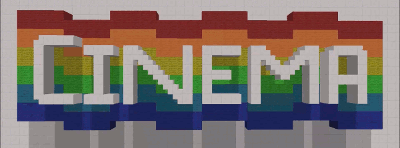
gif by AnAwesomeGuy
PLUGIN IS DISCONTINUED!
remember that free plugins wont buy me food :3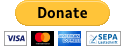
Ever wanted to animate one of your pixel arts? Or perhaps you would like to make a building change in a more elaborate way? Even wanted to make 3d movies come to life on your server? These dreams can now come true with this plugin!
Cinema is a block moving plugin which makes scenes come to life in a full moving picture!
How Does it work?
Simple~ Have you ever drawn a scene on a piece of paper, then on the next sheet the next scene and so on~ by the end of it you flip through your book and you see a moving picture.
The same rules apply here! You select your "Stage", and then you begin to implement your first scene known as a frame. Each save is a frame of your cinema and in the end the cinema will go through the frames in a loop or one time (You Choose!).
Main tutorials/videos from the creator
http://www.youtube.com/watch?v=aiIDRNG6WMU
http://www.youtube.com/watch?v=hvC1qQ8dEgE
nice demovideo from metroid4
http://www.youtube.com/watch?v=_7msPjYPFnk
some other videos
http://www.youtube.com/watch?v=ObIb29a-LBY
http://www.youtube.com/watch?v=8Dh7VBNQm40
Step one!
Selecting your stage,
By using /cpos1 and /cpos2 you can select your stage much like using world edit to select your cuboid space. (Alternatively you can select the field with an x y z coordinate /cpos1 [x] [y] [z] [[world name if console]] )
Once your field is created you can move to step 2!
Step Two!
Creating your first frame,
You need to make your beginning piece of pixel art, or 3d scene
Once built you use the command /csave <File name>
(/csavedelta can be used to reduce the file size and serverload when playing the files, but editing these files can give unwanted results)
Step Three!
Making more Frames,
You can repeat step two until your animation is complete!!
Step Four!
Playing your cinema,
This command is rather long but each field is necessary~
/cplay <playername> <filename> <frame duration> <play count>
The playername IS NOT YOUR NAME!! It is the name the plugin needs to identify the player for various commands. You can use any text as a player name but again, it is not your name!
Frame Duration is in milliseconds, 1000 milliseconds = 1 second
(this is the time that the plugin waits until it shows the next frame)
Play count is the amount of times the animation will play, using 0 will make the animation loop endlessly
Here is an example of what your command should look like
/cplay Theater1 test1 400 1
This means the cinema will have the name Theater1; use the file test1; play only once; and use a 400 millisecond frame duration.
Commands in this plugin:
- /cpos1 [x] [y] [z] [[worldname if console]] : set the first corner of your cuboid, which should be saved. if you play a saved file, this will be the pos1 you used by saving. so save your pixelart where you want. and then set pos1 to the destination and play your animation. if no parameters were given, the position of the players feet is used(the block you are standing in) as player you can also specify the x, y and z. if you want to use this command from the console. you also have to specify the worldname
- /cpos2 [x] [y] [z] [[worldname if console]] : sets the second corner of your cuboid. is just used for saving. parameters are the same as in /cpos1
- /csavedelta <filename> [frameindex] : saves the frame selected by pos1 and pos2 to the specified file. you can optionally specify the index in the file the frame should be saved to. e.g. /csave test 1 would save the frame as second frame in the animation. 0 would be first frame. if index is out of file the frame will be saved last. delta means, that only the differences to the previous frame will be saved, which means less serverload for bigger animations, and also smaller file size.
- /csave <filename> [frameindex] : saves whole frames instead of just the differences.
- /cplay <ID> <filename> <framedurationInMillis> <playcount>: plays the given file under the given ID (needed to stop this player with cstop)(ID does not refer to your own player name, but to the name you give the playing animation. it also can be 213232123 or whatever. its just for identification purposes later) playcount is the amount of times the file will be played. it then calls stop by itself. playCount = 0 means it plays endlessy the frameduration is the amount of time it takes until the next frame is drawn in your world.
- /cstop <ID> : stops the player with the given ID. this refers to the ID used in /cplay
- /cinemainfo : shows you the current pos1 and pos2. Also shows current version and give you a note if there is a new version available
- /canimations : shows all currently playing cinemaplayers
- /cinemaremove <filename> : removes the file with the given name. this cant be undone
- /ceditopen <filename> : opens a cinema animation for editing
- /ceditremove <index> : removes the frame at position <index>. the first frame has index 0
- /ceditsave : saves the changes made to the animation
- /ceditclose : closes the editor and file. all unsaved progress will be lost
- /ceditinfo : shows you the current loaded file in the editor
- /ceditshow <index> : draws the given frame at pos1.
- /cinemagif <input file name(with extension)> <output animation name> <alignment> : converts the given image (preferably a GIF animated file) into a cinema animation. for alignment see /cinemagifalignment. input file has to be in plugins/cinema/files/
- /cinemagifalignment : Shows you the 5 available alignments (use the numbers or the text shown here as arguments in /cinemagif
- /creverse <ID> : reverses a given players playdirection. you can reverse a playing animation
this list is not complete. use the /help command on your server to see all commands
Permissions: there is only one permission node: Cinema.basic
Features:
- Saves/deletes and plays animated Pixel arts/ 3d Scenes
- notifies you if a new version is available (use /cinemainfo)
- restores playing Cinemas after shutdown of server
- converts GIF-files to cinema-animations

-
View User Profile
-
Send Message
Posted Oct 7, 2019How can I keep the animation working when the server restarts?
-
View User Profile
-
Send Message
Posted Jul 24, 2018I remember using it back in the day in 1.7.10, and it was a b l a s t!
had to check if it still works on my server which is 1.13,
cause i saw someone say that it works on 1.12.2!
and can you believe it,
no console errors,
no bugs,
Works. As. Intended.
how can a plugin survive this long? damn bukkit worldedit can't survive from 1.12 to 1.13! (but the spigot version can.)
this plugin is amazing and i recommend it to EVERYONE!!!
-
View User Profile
-
Send Message
Posted Apr 2, 2018Damn, this plugin is INCREDIBLE!!!
I Have a Server (1.12.2) and thougt like, maybe it works on 1.12? Installed it, restarted server, and;
BOOM
Worked.
-
View User Profile
-
Send Message
Posted Apr 3, 2018In reply to Forge_User_60816651:
-
View User Profile
-
Send Message
Posted Feb 3, 2017How can I turn on the animation with a button
-
View User Profile
-
Send Message
Posted Feb 18, 2016error
-
View User Profile
-
Send Message
Posted Dec 21, 2015Is it possible to use command blocks to run animations? e.g button triggers redstone to command block and there fore it starts the animation
-
View User Profile
-
Send Message
Posted Dec 7, 2015What is the command to continuosly play the Cinema Animation? I used to have it working 100% fine on my other Server, but on my current server it won't continue playing the Animation after a reboot happens.
-
View User Profile
-
Send Message
Posted Oct 27, 2015Is it possible to limit the number of blocks allowed to be selected for the animation? This plugin has pretty high grief potential, as you're basically selecting cuboids much like you do with worldedit.
-
View User Profile
-
Send Message
Posted Sep 8, 2015@fredlllll
If you want, I can show you what's happening. Just PM me and i'll message you the IP of my Servers, and I can show you. I've been able reproduce this error several times. Also, just realized, that Vault is messing up on the Server, i'm trying to fix Vault, and maybe the Animations will function properly.
-
View User Profile
-
Send Message
Posted Sep 6, 2015@ajbboy123
several people reported this, but i could not reproduce the issue. it works fine for me with a clean bukkit installation (and a proper shutdown with the shutdown command).
i have no clue why it doesnt work for some people. its basically doing the same as it does for the cinema clip files. does the console spit out any error?
-
View User Profile
-
Send Message
Posted Sep 5, 2015I'm not sure if there is a fix for this, I had it fixed on my old server but that was a while ago and forgot the way. Anyways, currently, I can setup an Animation, everything works good, but when I restart the server, the animation doesn't keep going, and it just ends up being broken. Any luck with fixing this?
-
View User Profile
-
Send Message
Posted Apr 25, 2015I made all my animations, they were all moving but then after a while, they just stopped working, when i did /canimations, it said that all of them were running but only i of them was, which was the small one. Please help me im so confused. I tried reinstalling the plugin but it still didnt work. When i start an animation, is it suppose to say something because when i do for example /cplay 0 TEST 200 0 it doesnt come up with a start message and theres no animation at all
-
View User Profile
-
Send Message
Posted Mar 31, 2015It would be much better if there's a way for cinema working with Plotme ;) Preventing animations destroying others' plots.
-
View User Profile
-
Send Message
Posted Mar 14, 2015Spectacular plugin! Don't let it die.
-
View User Profile
-
Send Message
Posted Feb 4, 2015@fredlllll
Indeed I can but then that's twice the work trying to make something usable in an adventure map. Just greedy I think in wanting something simple and quick ie 'RESET' command. Any thoughts on 'PLAYER <ID> IN USE' messages when re activating animation?
-
View User Profile
-
Send Message
Posted Feb 4, 2015@chunkimunki1
cant you just record the reverse of the animation and play this? this creverse thing isnt exactly a good idea. the animations werent made to be played backwards.
-
View User Profile
-
Send Message
Posted Feb 4, 2015OK ya got me. Didn't think the bug fix would be so swift but by jove you've done it!! I can now create animations where ever I want. Ta . Still a couple of things left until perfection reached. Using the creverse <ID> command will only work completely for me if the animation is 2 or 3 frames in, left any later into the sequence and it only winds back a couple of frames leaving blocks missing- still would wish for a 'reset animation' command ie to frame 0. Also after 1 play of the animation subsequent plays brings up the 'Player <ID> in use' warning but it still runs fine.
-
View User Profile
-
Send Message
Posted Feb 4, 2015@chunkimunki1
ah yes this is a bug. it used the x and y coordinates for the frametime and playcount. i fixed it in 2.1.3
well im sad to hear that u are giving up :C
-
View User Profile
-
Send Message
Posted Feb 4, 2015Its close but no cigar! Thanks for the tip but although I can generate the animation now at specific co-ordinates in the world, the frameduration and playcount do not function. Whatever variation of numbers I input the animation plays the same everytime - at high speed for approx. 10 times?? Thats it I'm afraid- I'm waving the white flag- thanks for your responses, best of luck with the future development.